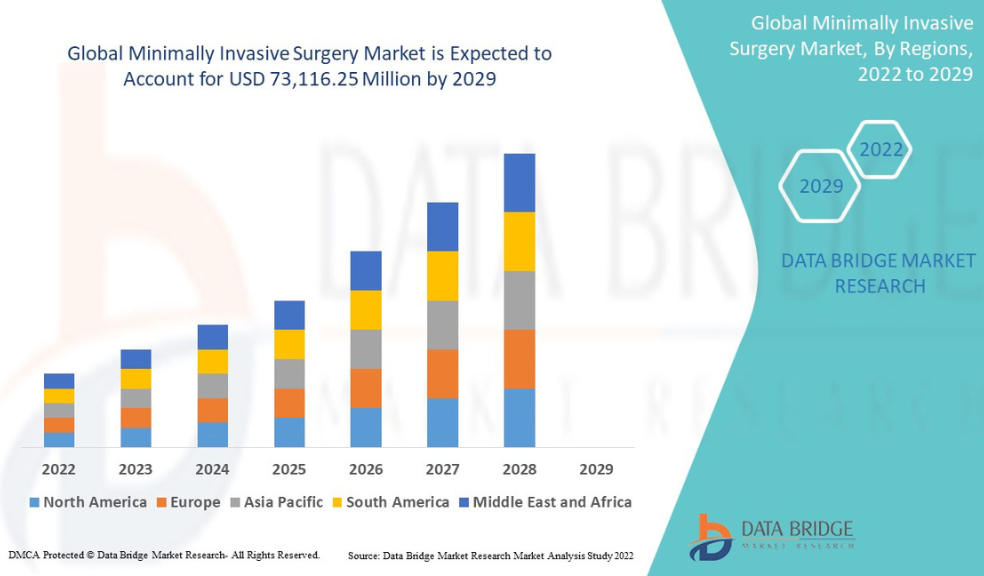Create Subtitles for Video Fast and Easy with Longshort Clip + 60 Free Credits
- Book My Author
- Technology
- 2025-09-18 15:15:47
- 713K
Subtitles have become a must-have feature for video content, whether you’re a content creator, marketer, or educator. Adding subtitles makes your videos more accessible, boosts engagement, and enhances the overall viewing experience for your audience. But let’s face it—creating subtitles manually can be tedious and time-consuming.
That’s where Longshort Clip steps in. Longshort Clip makes the process of adding subtitles fast, easy, and hassle-free. Whether you’re uploading videos to YouTube, Instagram, Facebook, or your website, this tool allows you to create accurate and professional subtitles in a matter of minutes.
And the best part? When you sign up for Longshort Clip, you get 60 free credits to explore all the platform’s premium features and get started right away. In this guide, we’ll show you how to create subtitles for video the easy way with Longshort Clip, and how you can take full advantage of your 60 free credits.
Why Subtitles Are a Game-Changer for Video Content
Before we jump into the step-by-step process of creating subtitles, let’s quickly review why subtitles are essential for your videos:
- Accessibility: Subtitles make your videos accessible to people with hearing impairments, non-native speakers, or anyone who prefers to watch videos without sound.
- Boosted Engagement: Studies show that videos with subtitles get more views and higher engagement, especially on social media platforms where users tend to watch with the sound off.
- SEO Benefits: Subtitles improve SEO by making your videos more discoverable. Search engines can index subtitle text, making it easier for viewers to find your content.
- Global Reach: Subtitles break down language barriers and allow you to reach an international audience by offering translations in different languages.
Now, let’s dive into how Longshort Clip helps you create subtitles quickly and easily.
Step 1: Sign Up and Claim Your 60 Free Credits
The first step is to sign up for Longshort Clip. Registration is simple, and once you’re in, you’ll receive 60 free credits to kickstart your subtitle creation. These credits give you access to premium features, including:
- Auto-generating subtitles
- Advanced subtitle customization options
- High-quality exports
These 60 free credits are perfect for you to get a feel for the platform and its capabilities, without any initial investment.
Step 2: Upload Your Video to Longshort Clip
Once you're registered, the next step is to upload your video to Longshort Clip. The platform supports a variety of video formats (MP4, MOV, etc.), so no matter where your video is coming from, you’re good to go. Just click on the “Upload” button, select your video file, and the platform will automatically load it into the editor.
Longshort Clip’s intuitive interface makes the entire process simple and quick. You won’t have to navigate through complex menus—just upload your video and you’re ready to get started.
Step 3: Auto-Generate Subtitles with Speech Recognition
One of the standout features of Longshort Clip is the auto-generate subtitles tool, which uses advanced speech recognition technology. Here’s how it works:
- After uploading your video, click on the “Auto-Generate Subtitles” button.
- The platform will automatically transcribe the speech from the video into text. This process takes only a few minutes, depending on the length of the video.
- The subtitles will be automatically synced with the audio, so they’ll appear at the right time in your video.
This feature saves you loads of time, ensuring that your video subtitles are created quickly and accurately, without the need for manual transcription.
Step 4: Edit and Customize Your Subtitles
Once the auto-generated subtitles are ready, Longshort Clip gives you full control to edit and customize them for a polished finish:
- Edit Text: If the speech recognition made any errors or misinterpreted words, you can easily adjust the text to ensure perfect accuracy.
- Adjust Timing: Sometimes subtitles need a little tweaking to sync perfectly with the audio. You can shift the timing of subtitles to ensure they match the video’s rhythm.
- Style Your Subtitles: Longshort Clip lets you adjust the font, size, color, and position of your subtitles. You can also change their duration, ensuring they’re easy to read.
- Add Effects: You can go a step further by adding bold or italic text, applying text effects, or even animating the subtitles for a dynamic look.
The best part? You don’t need to be a video editing expert to make these changes. The platform’s user-friendly interface ensures that even beginners can create high-quality, customized subtitles.
Step 5: Preview and Finalize Your Subtitles
Before you export your video, it’s always a good idea to preview it and see how the subtitles look. With Longshort Clip, you can watch your video and see the subtitles in action.
Take this opportunity to:
- Check Timing: Are the subtitles appearing and disappearing at the right time?
- Check Readability: Can viewers read the subtitles easily, even on small screens like smartphones?
- Review Styling: Does the font, size, and color match your video’s overall look?
Once everything looks good, you’re ready to export your video.
Step 6: Export Your Video with Subtitles
When you’re happy with your subtitles, it’s time to export your video. Longshort Clip gives you two main export options:
- Burned-in Subtitles: This option embeds the subtitles directly into the video. The subtitles will be visible to all viewers, no matter the platform.
- Separate SRT File: If you prefer to upload subtitles as a separate file (for platforms that support external subtitles, like Vimeo or YouTube), you can export the subtitles as an SRT file.
Longshort Clip also offers premium export options for those who want high-resolution exports or faster rendering times—perfect for content creators who want to share videos across different platforms.
Step 7: Maximize Your 60 Free Credits
Now that you know how easy it is to create subtitles with Longshort Clip, let’s talk about how you can make the most of your 60 free credits:
- Unlock Auto-Generate Subtitles: Use your credits to access the auto-subtitle tool, so you can quickly generate subtitles for your videos.
- Premium Export Features: With your credits, you can export your videos in HD or 4K, ensuring a professional finish.
- Advanced Customization: Use your credits to unlock advanced subtitle styling and effects for a unique, branded look.
These 60 free credits give you a risk-free opportunity to explore all the features Longshort Clip has to offer, so you can decide if it’s the right fit for your needs.
Conclusion: Create Subtitles Fast and Easy with Longshort Clip
With Longshort Clip, creating subtitles for your videos is fast, easy, and professional. The platform’s auto-generate feature, advanced customization tools, and intuitive interface make it the perfect solution for content creators, businesses, and educators alike. Plus, with 60 free credits to get you started, there’s no better time to dive in and experience all that Longshort Clip has to offer.